rgbloop 3 Prismatic edition
rgbloop3 Prismatic edition is a small gallery player, multimedia server and a general tool for creating and playing audio-visual content.

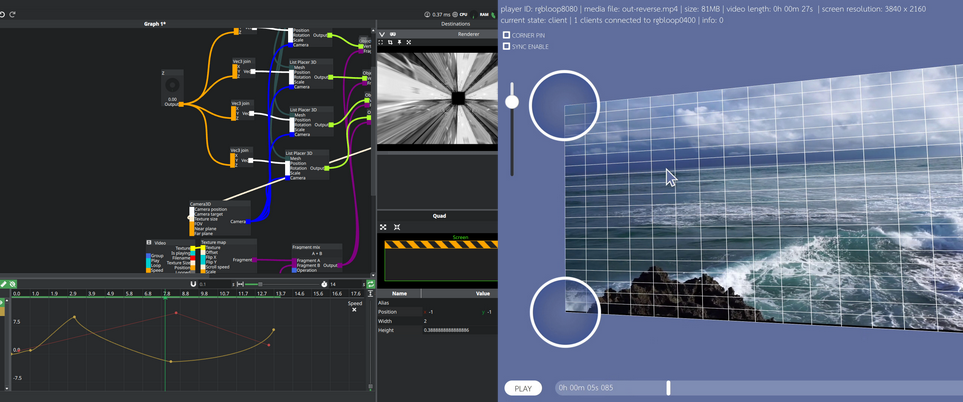
Whole device is structured into two main applications, Prismatic and rgbloop media player. Prismatic is a visual programming environment for creating interactive multimedia installations, while rgbloop media player is a simple media player for playing audio-visual content with perspective mapping.
The manual is therefore separated into 3 main parts:
- Device manual (this page)
- Prismatic application
- rgbloop media player application
Switching between apps
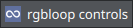
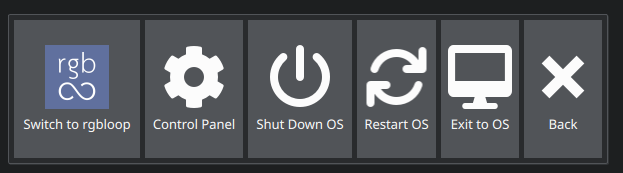
rgbloop3 comes with two main application installed, Prismatic itself and rgbloop media player, in order to switch
between these apps locate either "rgbloop controls" or "Prismatic controls" button on your display.
Clicking on any of these button will make a "control dialog appear" through wich you are able to control the basic
OS functions.
Clicking on "Control Panel" will open a top menu with a row of buttons for controlling more OS specific functions.
rgbloop3 as a Media Player
In a case you want to install rgbloop3 to a place which won't be accessible to control you can use following features to upload content to the rgbloop3 or even use it remotely.
VNC Remote access
rgbloop3 comes with a VNC server pre-installed. You can connect to it using any VNC client. Connect to rgbloop3 ip
address or by hostname which is in the format of rgbloop-<first 8 letters of machine ID>, use port
5900.
The default user is creator, default password is included in your printed manual. Be sure to change the default
password as soon as you are able.
SSH Access
You can also connect to rgbloop3 using SSH. The default user is creator, default password is included in your printed manual. As with VNC you can either use device IP or the hostname, SSH Port is the default one 22.
USB drive upload config file
You can upload content to rgbloop3 using a USB drive. The USB drive should be formatted with a single FAT32/exFAT partition. Plug the USB drive into any of the USB ports.
rgbloop3 will scan for a configuration file, you can use this configuration file to upload files to the internal
memory, and or set the necessary settings Device/Prismatic/rgbloop settings.
The configuration file needs to belocated at the root directory of the USB drive and named setup.ini.
All keys are optional
A dialog message will appear if files are being copied from the USB drive to the internal memory. An audio beep will be played from speakers/HDMI output once the setup process is finished.
[OS]
install_videos=true # bool: if true copies all files from the Videos folder to the internal memory /home/creator/Videos
install_assets=true # bool: if true copies all files from the Assets folder to the internal memory /home/creator/Assets
volume=100 # int:0-100 volume of the master channel of the current alsa device
lock="rgbloop-foobar" # string: config file does nothing unless l
mode="prismatic" # string: prismatic or rgbloop, which software to start after device boot
execute="foo.sh" # string: execute a script from the root of the USB drive
[Wifi]
ssid="wifi_name" # string: name of the wifi network
password="pass" # string: password of the wifi network
security="wpa-psk" # string: security type of the wifi network
mode="manual" # string: manual or dhcp, how to get the ip address
ip="192.168.0.10" # string: ip address, required if mode is manual
gateway="192.168.0.1" # string: gateway, required if mode is manual
dns1="8.8.8.8" # string: dns1, required if mode is manual
dns2="4.4.4.4" # string: dns2, required if mode is manual
[Ethernet]
mode="manual" # string: manual or dhcp, how to get the ip address
ip="192.168.0.10" # string: ip address, required if mode is manual
gateway="192.168.0.1" # string: gateway, required if mode is manual
dns1="8.8.8.8" # string: dns1, required if mode is manual
dns2="4.4.4.4" # string: dns2, required if mode is manual
[Prismatic]
config_file="config.prc" # string: path to the prismatic config file which will replace machine's default config file
project_file="foo.pris" # string: path to the prismatic project file which will be opened on startup
startup_mode="studio" # string: studio,renderer,mapping, which mode to start prismatic in
renderer_id="object_foo" # string: id of the renderer to start in renderer mode
Playing content from USB
It is possible to keep the content on the usb drive and play it from the drive directly. Although this is possible, it is recommended to always copy the data to the internal memory as the USB drive can suffer from Reading speed or accidental loss of connection.
Device Settings
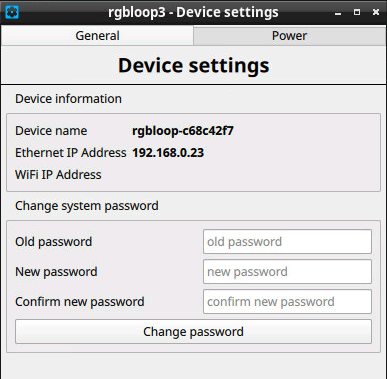
Device Settings is a handy application for controlling system-wide specific actions. Accessible from Control Panel -> Device Settings.
It allows you to control the following:
- System password management
- Power configuration - perfect for setting automatic startup and shutdown time of the device
Still need help?
You can discuss everything about Prismatic on our official discussion forum discuss.prismatic.art. We welcome all our questions and showcases.
Alternatively you can also join our Discord server.
For special inquiries about rgbloop use [email protected], any questions about Prismatic can be sent to [email protected]